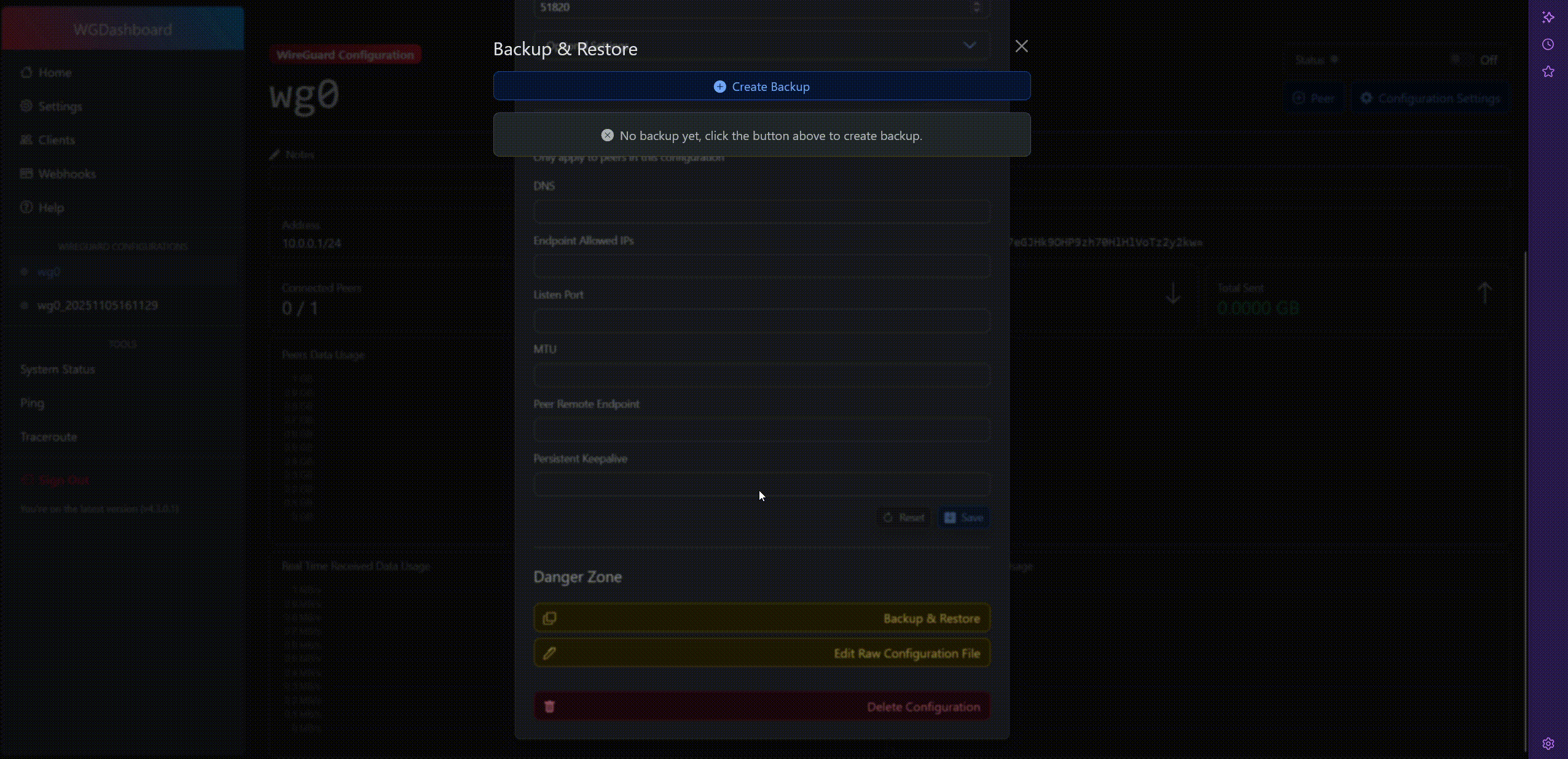Backup and Restore
WGDashboard allows users/admins to backup and restore WireGuard configurations.
This guide serves as a basic usage instruction.
Backing-up
The way we can make a backup is to navigate to:
Your targeted configuration
Configuration SettingsBackup & Restore
Then you will be presented with the main backup dialogue window.
This window will be empty on first encounter (unless scripts or other tasks have acted).
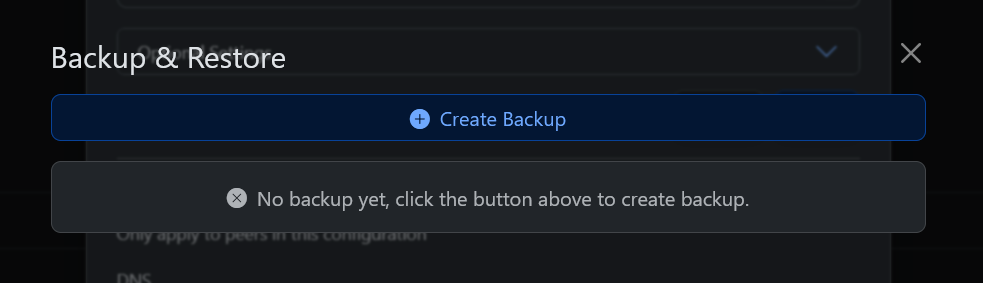
To create a backup, simply click the button which says Create Backup.
This will create copies of the current database contents and configuration file into: /etc/wireguard/WGDashboard_Backup.
See:
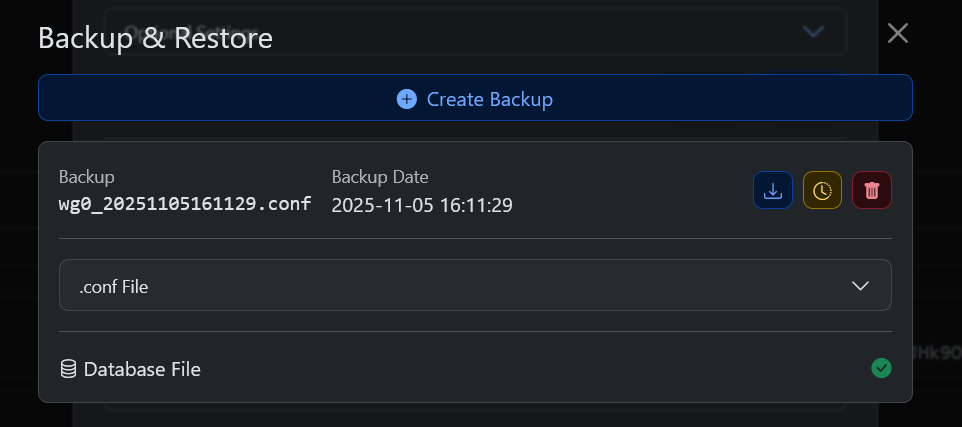
Correlates to:
The download button which should be available on each created backup will download a .zip file with both files per configuration.
Restore
If you want to restore a backup from the files which have been obtained through the above method.
Both from a different system and on the same system - the steps are the same.
First off, extract a possible archive (zip, 7z, tar.gz) so you have the two standalone files (per configuration).
Place them into the /etc/wireguard/WGDashboard_Backup.
This should create a situation which is very similar to just having created a backup.
Back in the Web-interface, check out the before-mentioned Backup & Restore tab again.
You should see the that the files you have placed have created a dialogue - with a restore option.
This restore option reverts the current configuration to the state inside the files.
See the video as an example: